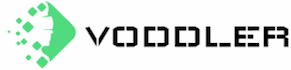Are you dealing with the frustrating 80070643 error code during a Windows update? Don’t worry. We’ve got you covered. This comprehensive guide walks you through step-by-step solutions to tackle the error and get your computer running smoothly.
Understand the 80070643 Error
The 80070643 error is a Windows Update error that occurs during the installation of updates, mainly when dealing with the .NET Framework or Windows Defender. This error can be frustrating, especially for tech noobs. However, with a bit of guidance, it can be resolved.
Causes of the 80070643 Error
The 80070643 error can be caused by various factors, including:
- Corrupted system files
- Issues with the .NET Framework
- Problems with Windows Defender
- Conflicts with antivirus programs
Understanding the cause of the error is essential for finding the appropriate solution.
Solutions to Fix the 80070643 Error
There are several solutions to fix the 80070643 error, and we’ll walk you through each one. Remember to search for the specified keyword on Google Images to find a visual representation of the steps.
Retry the Windows Updates or Program Installation
Sometimes, simply retrying the update or program installation can resolve the issue. To do this:
- Restart your computer.
- Open Windows Update by searching for “Windows Update” in the Start menu.
- Click “Check for updates” and follow the on-screen instructions.
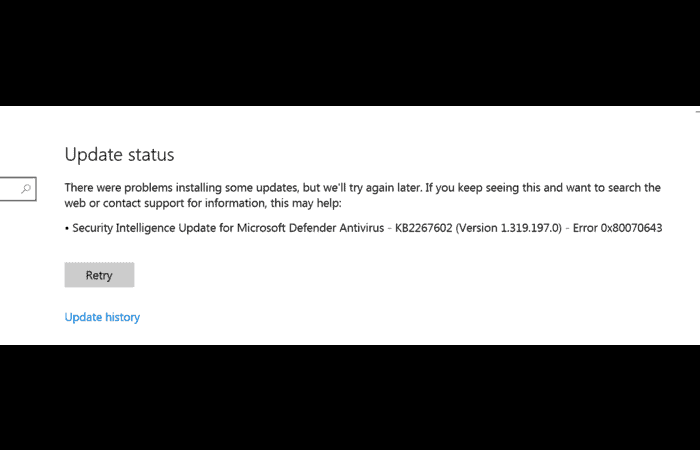
Re-download the Update or Installation Files
Corrupted updates or installation files may cause the 80070643 error. To re-download the files:
- Open Windows Update by searching for “Windows Update” in the Start menu.
- Click “View update history.”
- Find the update that failed to install and note its KB number.
- Visit the Microsoft Update Catalog website (https://www.catalog.update.microsoft.com/) and search for the KB number.
- Download and install the update manually.
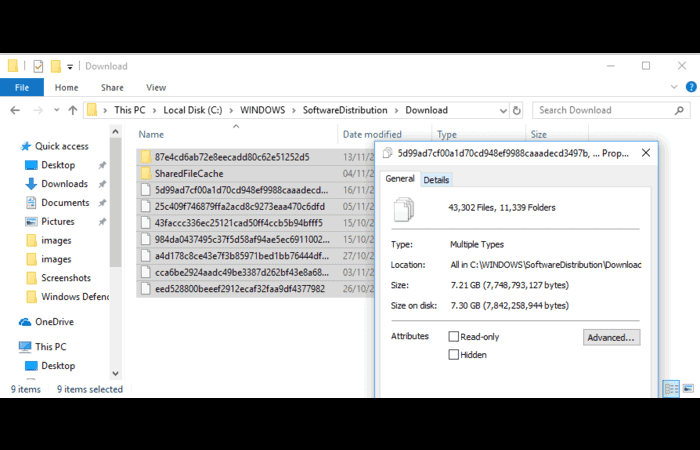
Run Windows Update Troubleshooter
Windows Update Troubleshooter can automatically detect and resolve update issues.
- Type “Troubleshoot settings” in the Start menu and press Enter.
- Click “Additional troubleshooters.”
- Select “Windows Update” and click “Run the troubleshooter.”
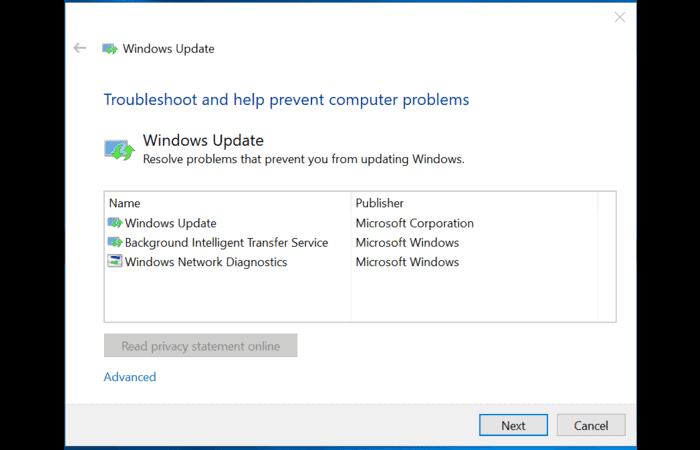
Install the Latest .NET Framework.
If the error is related to the .NET Framework, installing the latest version may help.
- Visit the .NET Framework download page.
- Download and install the latest version.
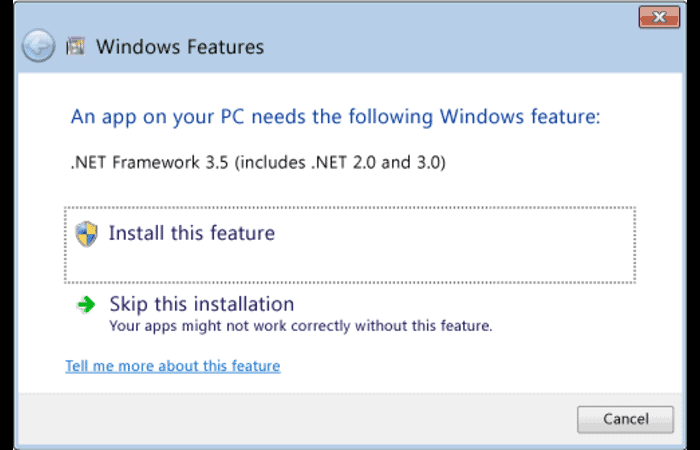
Run the .NET Framework Repair Tool.
Microsoft’s .NET Framework Repair Tool can automatically detect and fix issues related to the .NET Framework.
- Download the .NET Framework Repair Tool from the Microsoft website.
- Run the tool and follow the on-screen instructions.
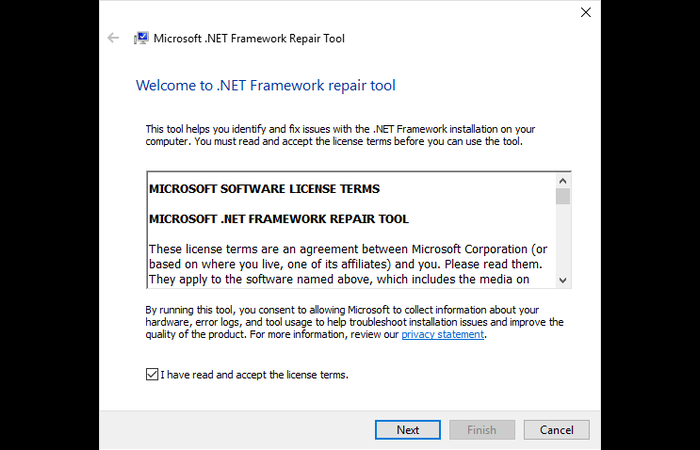
Temporarily Disable Your Antivirus Software
Antivirus software can sometimes interfere with Windows Updates, causing the 80070643 error. To disable your antivirus software temporarily:
- Right-click the antivirus icon in the system tray.
- Select the option to disable or pause the antivirus protection.
- Rerun the Windows Update.
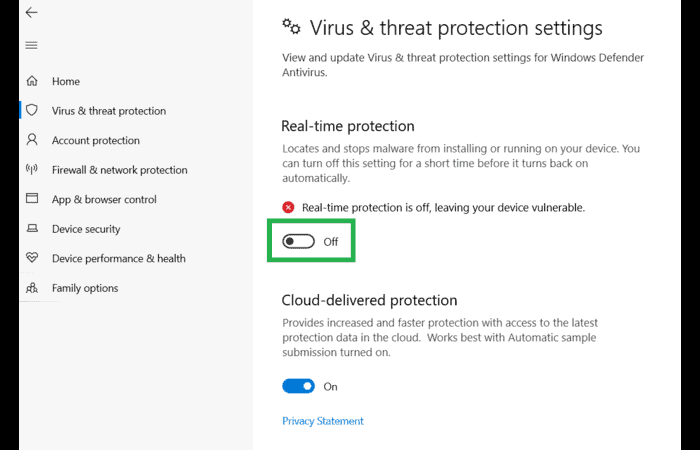
Remember to enable your antivirus software after the update is complete.
Reset Windows Update Components
Resetting Windows Update components can help fix the 80070643 error.
- Open Command Prompt as an administrator by searching for “Command Prompt” in the Start menu, right-clicking, and selecting “Run as administrator.”
- Type the following commands, pressing Enter after each one:
Arduino
Copy code:
net stop wuauserv
net stop cryptic
net stop bits
net stop msiserver
ren C:\Windows\SoftwareDistribution SoftwareDistribution.old
ren C:\Windows\System32\catroot2 catroot2.old
net start wuauserv
net start cryptic
net start bits
net start msiserver - Close Command Prompt and rerun Windows Update.
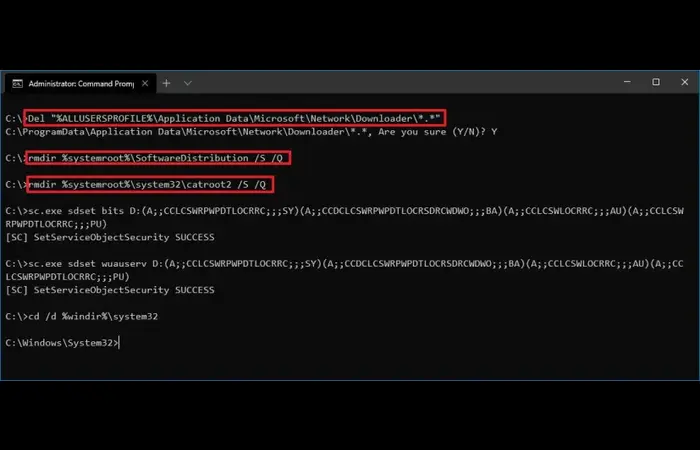
Frequently Asked Questions (FAQs)
What is the 80070643 error code?
The 80070643 error code is a Windows Update error that occurs during the installation of updates, mainly when dealing with the .NET Framework or Windows Defender.
What causes the 80070643 error?
Various factors, including corrupted system files, issues with the .NET Framework, problems with Windows Defender, and conflicts with antivirus programs, can cause the 80070643 error.
How can I fix the 80070643 error?
There are several solutions to fix the 80070643 error, such as retrying the update, re-downloading the update files, running the Windows Update Troubleshooter, installing the latest .NET Framework, running the .NET Framework Repair Tool, temporarily disabling your antivirus software, and resetting Windows Update components.
Is it safe to disable my antivirus software while updating Windows?
It is generally safe to temporarily disable your antivirus software while updating Windows. However, remember to enable it again after the update is complete to protect your system from potential threats.
Can I manually install updates if I am facing the 80070643 error?
You can manually install updates by visiting the Microsoft Update Catalog website and searching for the specific KB number of the update that failed to install. Download and install the update manually to bypass the error.