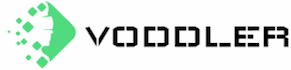Many aspects of our daily life have gone fully digital. Remember the last time you checked your bank account balance via an ATM? Those days are gone, with everyone using convenient applications instead.
Take the example of shopping. Unlike the olden days, we could shop for almost anything online rather than the market. But every coin has two sides. Digitalization has also made us vulnerable to cyber-attacks, phishing scams, and many more like them. If we look at the solutions for this, there are various areas where we can make changes to limit our data sharing and keep it to ourselves.
The first thing we all must do to ensure privacy is make changes in the devices we use to access the web. If you use a PC with Windows 10 on it, this article will help you. Read and find out how to protect your data, identity, and device.

Some Best Ways to Protect your Privacy in Windows 10
Let’s begin with the basics. There are core areas where you must take care of your privacy to be confident while using Windows 10.
The major areas that need a thought for data sharing security are listed below.
1. Change Cortana Settings or Disable it Completely
Cortana is a personal assistant that comes with Windows 10 by default, and it has been made better over time with various updates from Microsoft. It uses your information like your location, workplace, and commute route to provide you services such as making notes, finding information quickly, setting reminders, etc.
However, Cortana has never been the dream feature it could have been. Despite its questionable benefits, it can still be enabled on Windows 10. Luckily you can disable Cortana for good.
2. Use a Local Account instead of a Microsoft Account
When you create a Windows 10 account, you are asked to provide a Microsoft account. If you do not want to share your personal data with Microsoft, it is best to use a local account instead.
A local account does not require any information from you and is limited to the PC it is created on. It is advised to use a local account when privacy is your top priority. However, there are some minor disadvantages attached to it. For instance, you won’t use OneDrive storage and download paid apps on your system.
3. Limit Wi-Fi Settings
When you are about to connect to a Wi-Fi hotspot, Windows 10 helps you get connected by showing a list of available networks in the locality. However, free Wi-Fi is not necessarily something you should connect to recklessly.
Attackers may connect to the same hotspot and monitor your activities. Such privacy and security dangers threaten you because most free Wi-Fi networks lack encryption. Thus, anyone can see what you do online. Therefore, you should manage your Windows wireless network settings to protect yourself.
- You need to enable the usage of random hardware addresses on your Wi-Fi settings.
- Disable auto-connection with open or suggested Wi-Fi networks.
4. Check and change location access settings
Windows 10 uses your computer’s location to provide various features such as weather updates, directions, etc. If you do not want to share your location with Microsoft or other apps, you need to check and change your location access settings.
You can go to Settings followed by Privacy and Location. In the list of apps, check which app has location access and if it needs that or not. Based on your understanding, disable location access for the apps you want.
5. Keep your account info private
Just like location, your account info is equally critical. Therefore, you need to find some ways to keep it private. Fortunately, Microsoft provides you the ability to shield your personal information like your name, picture, etc., from access.
You can go to account info in the settings menu and disable the “Let people access my name, picture, and other account info.” This will enhance privacy.

6. Use a Virtual Private Network
A Virtual Private Network is a beneficial tool to protect your privacy. It hides IP address and encrypts your data, making it almost impossible for anyone to track you. Thus, you can stay safe on any network, regardless of the protections it has.
Furthermore, you get to prevent websites from learning your approximate location. This change will help defend against price discrimination based on visitors’ location. Of course, a VPN will deal with and combat many intrusive practices online. However, do not forget to practice the other tips for privacy and security on the internet.
Conclusion
Microsoft’s Windows 10 is an all-new operating system that boosts the user experience and helps you maintain your data security. If you are willing to use its features, it is best to opt for a Microsoft account rather than a local one.
If you want to enhance privacy, you can limit access to location services and Wi-Fi settings. Also, check if any app has access to local account info and disable it if required. Finally, have a strong password and use VPNs whenever possible!